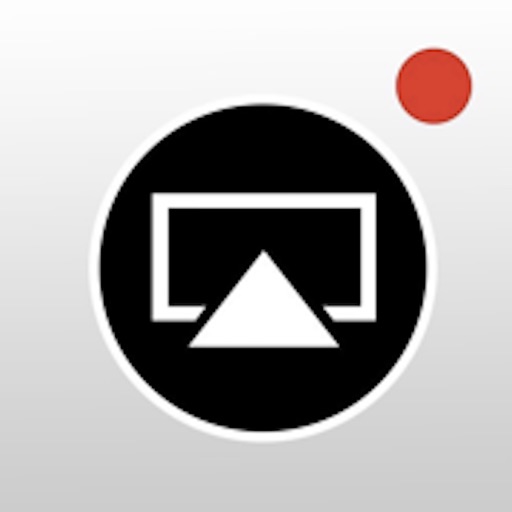
EveryCord – Record & Broadcast
Description
App Information
- Hack Version: 1.1.4
- Developer: Laxus · Anthony Agatiello
- Bundle ID: com.agatiello.Livestream
- IPA Size: 12.91 MB
- iOS Required: 11.0+
- Updated:
- Categories:
Official App Store Description US App Store
Born as iRec during the early days of iOS 7, EveryCord has evolved into a comprehensive screen recording powerhouse. It’s not just about capturing what's on your screen; it's about redefining how you engage with digital moments, be they gaming sessions, calls, or fleeting Snapchats.
Unparalleled Screen Recording: EveryCord makes screen recording on iOS devices seamless. Whether you're chronicling a detailed tutorial, capturing an unexpected moment on Snapchat, or documenting a video call, EveryCord ensures that every pixel is recorded in pristine clarity.
Gaming Chronicles: Dive into your favorite games and let EveryCord handle the recording. Relive your epic gameplays, critical victories, and heart-wrenching defeats, all in high definition. Whether you're battling foes, constructing empires, or solving intricate puzzles, EveryCord is your silent scribe.
Live Broadcasting: Amplify your voice and share real-time experiences with your audience. Livestream to platforms like YouTube and Twitch directly from your device, bridging the gap between you and your followers without missing a beat.
Call Capturing: Never let important details from calls slip away. With EveryCord, you can record both audio and video calls, ensuring that every sentiment, instruction, or cherished memory is safely stored.
Snapchat and Social Media: In the ever-ephemeral world of Snapchat, moments come and go in a blink. EveryCord grants you the ability to record these snippets, so they're yours to revisit whenever you wish.
Emerging as a groundbreaking solution for iOS screen recording, EveryCord (previously iRec) has continually expanded its features to cater to a diverse set of needs. It's not just an app; it's a commitment to capturing moments as they unfold, in all their digital glory.
- Rating: 4.2/5 (2,342 ratings)
- Price: $1.99
- App Store Category: Utilities
-
Languages:
EN
- Developer: CLATech, LLC
- App Store Link:
Installation Guide
Follow these steps to install EveryCord – Record & Broadcast on your iOS device using Sideloadly - the best iOS IPA sideloader for iPhone and iPad.
Prerequisites:
- A computer (Windows PC or Mac)
- Latest version of iTunes & iCloud installed
- An Apple ID (free or paid developer account)
- USB cable to connect your iOS device
- Internet connection
Step-by-Step Installation Guide:
-
Download Sideloadly:
Visit Sideloadly.io and download the application for your computer (Windows or Mac). -
Install Sideloadly:
Run the Sideloadly installer and follow the installation wizard. -
Download the IPA File:
Use the green download button above to get the EveryCord – Record & Broadcast IPA file (12.91 MB). -
Connect Your Device:
Use a USB cable to connect your iPhone or iPad to your computer. Trust the computer if prompted on your iOS device. -
Sideload the App:
- Open Sideloadly
- Drag and drop the downloaded IPA file into Sideloadly
- Select your connected iOS device
- Enter your Apple ID email and password when prompted
- Click "Start" to begin sideloading
-
Trust the Developer Profile:
- On your iOS device, go to Settings > General > VPN & Device Management
- Find your Apple ID profile under "Developer App"
- Tap on it and select "Trust"
-
Enable Developer Mode (If Required):
- If you see a prompt about Developer Mode, or the app doesn't open:
- Go to Settings > Privacy & Security
- Scroll down and tap "Developer Mode"
- Toggle Developer Mode on and follow the prompts to restart your device
- After restart, confirm enabling Developer Mode when prompted
Important Notes:
- Free Apple IDs require re-sideloading every 7 days
- Paid Apple Developer accounts ($99/year) allow installations lasting 365 days
- Make sure your iOS version is 11.0+ for compatibility
- Keep Sideloadly updated for the best sideloading experience
Troubleshooting:
- If installation fails, try rebooting your device and computer
- Ensure you have the latest iTunes & iCloud version installed
- Check your internet connection
- Make sure your Apple ID is valid and 2FA is handled if enabled
- If Developer Mode is not visible, make sure you're on iOS 16 or later and reboot device
